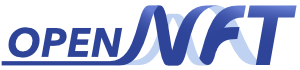Quickstart¶
Depending on your project needs, you can disable the following procedures in config.py:
desktop mode for Matlab sessions, disabled by default (MAIN_MATLAB_STARTUP_OPTIONS, etc. flags)
real-time quality assessment (USE_RTQA flag)
incremental GLM (USE_IGLM flag)
region of interest visualization (USE_ROI flag)
Matlab helper session for DCM feedback type, disabled by default (USE_MATLAB_MODEL_HELPER flag)
Initialize and/or Run Matlab Sessions¶
There are two ways to run the required MATLAB sessions:
By pressing the
Initializebutton after running the application via the command Run Application or from PyCharm Run Application from PyCharm.

from a Terminal before starting OpenNFT and pressing the
Initializebutton:
run_matlab
This mode of shared Matlab sessions allows re-using them after closing and re-starting OpenNFT, which is of benefit for software developments and debugging.
Note
If Matlab sessions are started separately, by pressing the Initialize button, OpenNFT acknowledges them automatically.
Setup¶
After the Initialization you can choose the Configuration file (*.ini) of the Experiment. This file contains editable parameters, which you need to justify before pressing the Setup button.
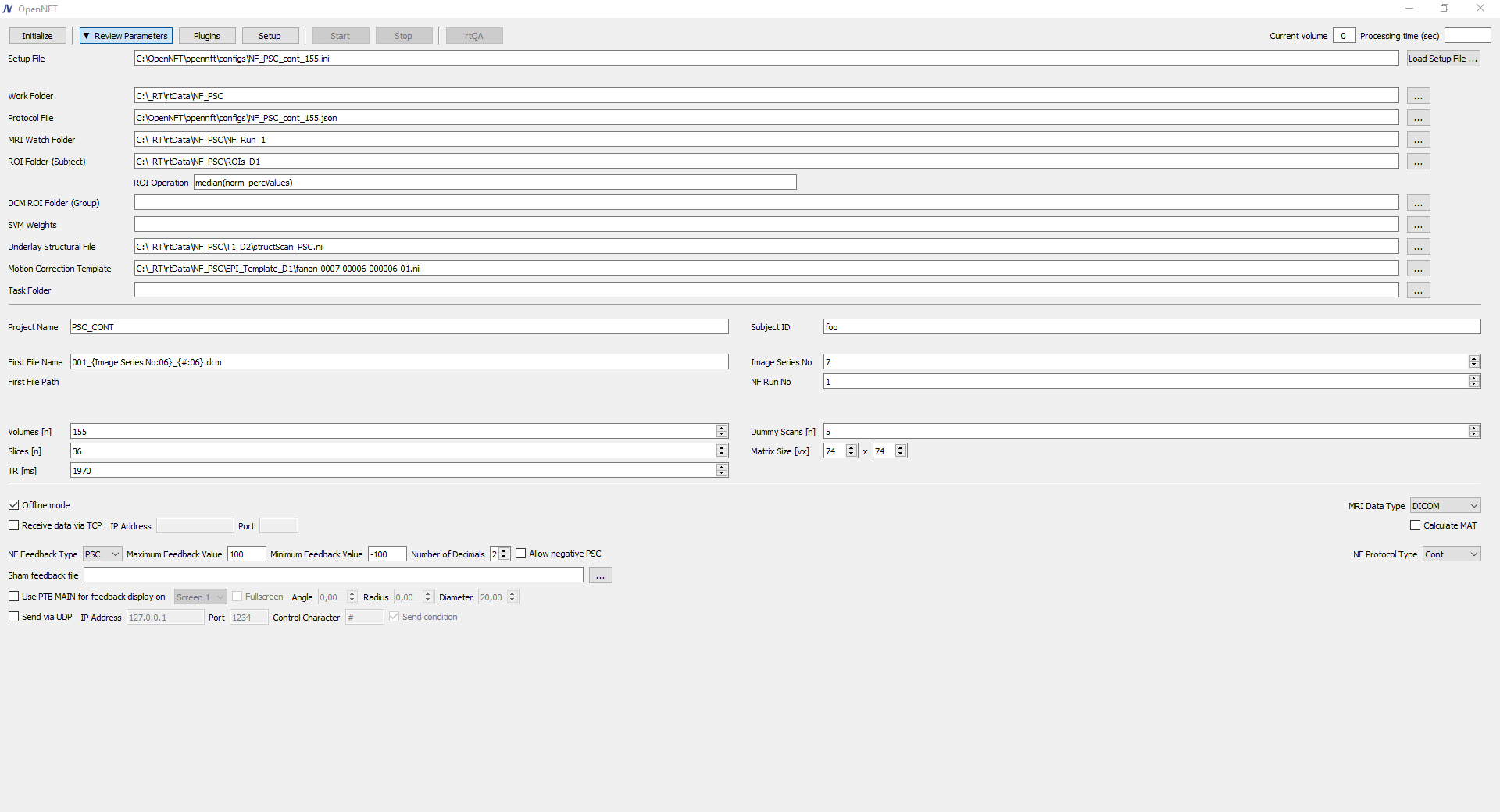
Note
Configuration files (.ini) and Experimental protocols (.json) can be found in /opennft/configs/. Demo data can be found releases. Video Tutorials can be found tutorials. Although Video tutorials were made for an initial upload in 2017 and have somewhat different GUI, the general rationale is preserved (updates are pending).
Note
If you run OpenNFT in offline mode - enable Offline mode
More about testing OpenNFT on different data is on Testing OpenNFT page.
If the rtQA mode button is enabled, you can check available quality assessment modes and parameters during data acquisitions.
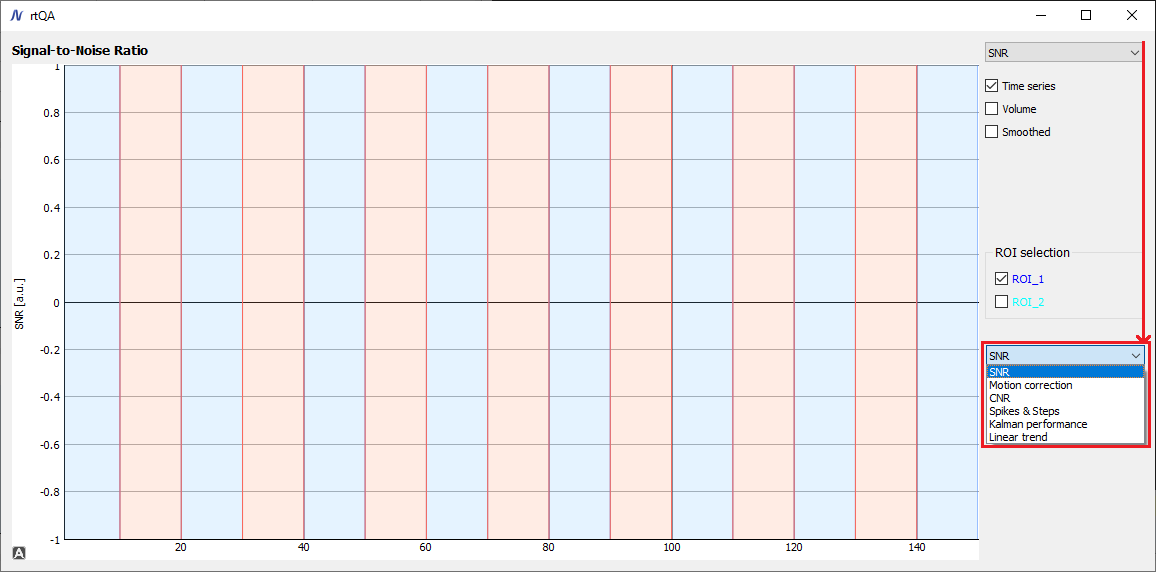
Run¶
Pressing Start either start data processing in Offline mode, or waits for fMRI data export from the Scanner otherwise. See tutorials.
During data acquisitions you can change:
View Modes: mosaic, triplanar anatomy, triplanar EPI
Opacity threshold
Positive and negative statistical maps (not yet available in rtQA mode) and their thresholds
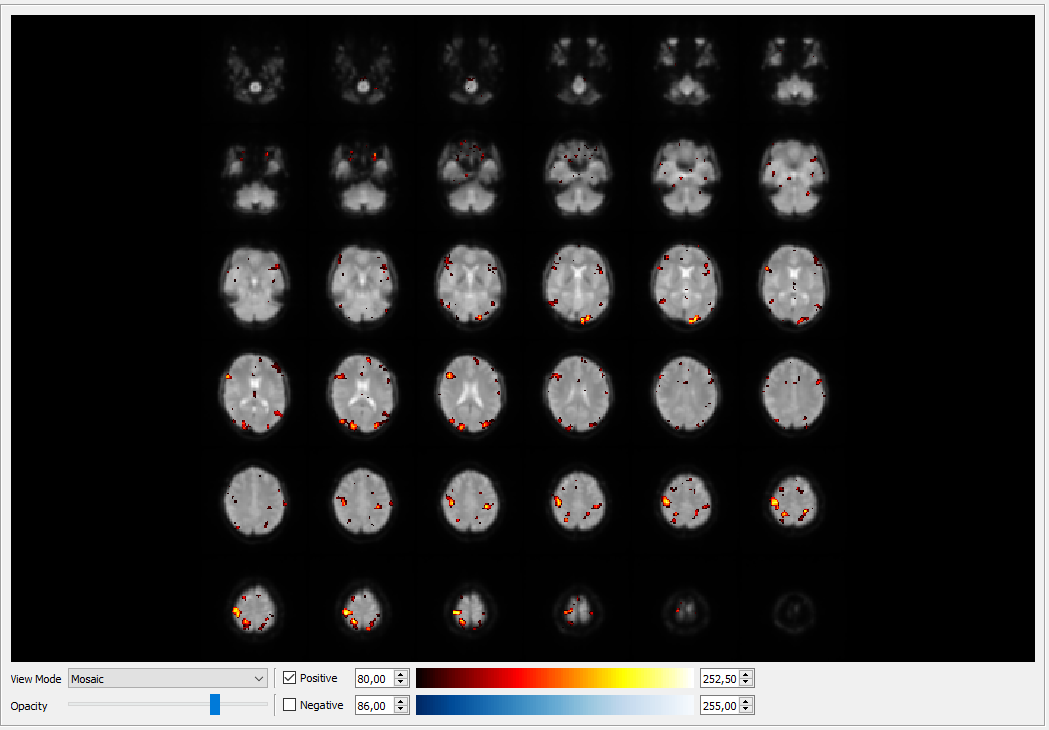
Stop and Exit¶
To stop scanning process press Stop button. All data will be saved to /Your/Data/Path/NF_Data_1
After exit, all MATLAB sessions will be terminated if they were cd ..
not initialized using the run_matlab command. Otherwise, use ‘Crtl+C’ in the Terminal to stop them.